How to copy the description of an Instagram post or profile
Copying a post or profile description on our service is almost the same. The only difference is that different links are required. In the first case, a link or username, and in the second, a link to a post.
This guide applies to all devices including iPhone, Android and PC.
A nice bonus is that we select all the post description hashtags in a separate block and now you can copy them with a single click of a button
Copying Instagram post description
On a PC
- To copy the description of an Instagram post, you need to copy the link to the post
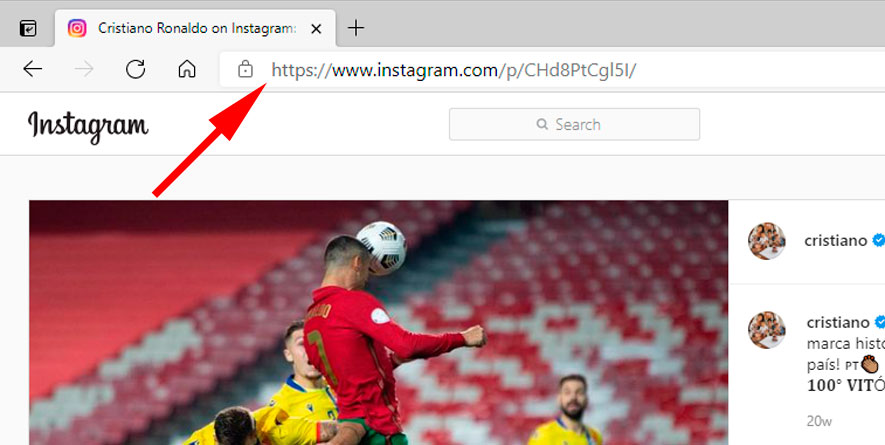
- Paste the link in the search box on this page. Then click the Download button.
- A block with a text description will be shown
- In the upper right corner of this block there will be a "Copy" button
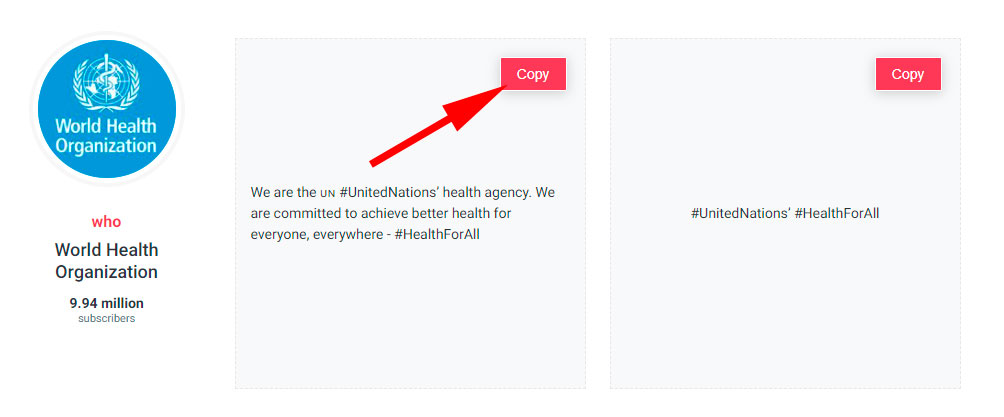
- Press the button - that's it, the text has been successfully copied to the clipboard of your device
On a mobile device
- Open the post you like
- Click on the three horizontal dots
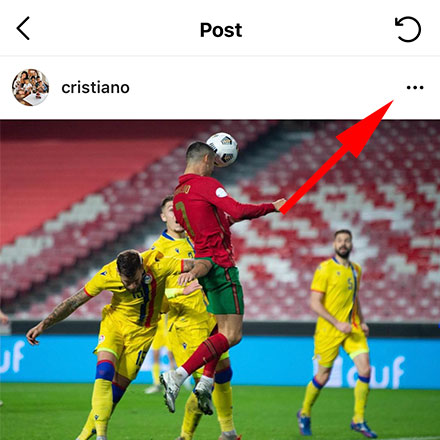
- In the window that opens, click "Copy link"
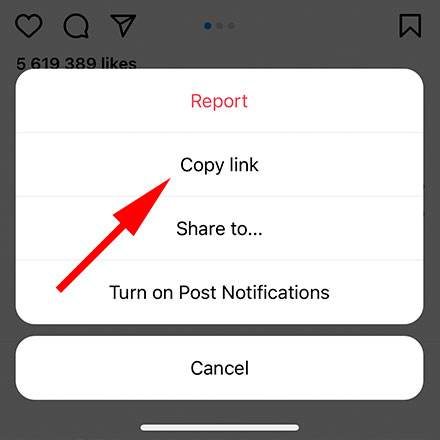
- Paste the link into the search box on this page. Then click the "Download" button.
- A block with a text description will be shown
- In the upper right corner of this block there will be a "Copy" button
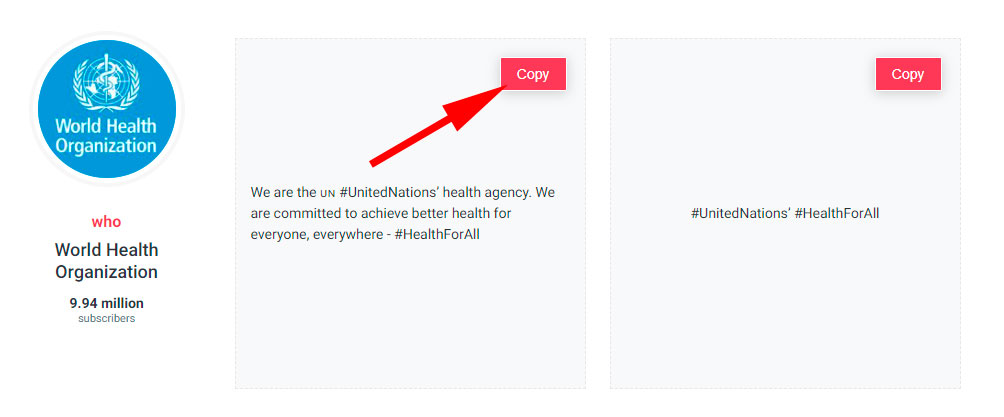
- Press the button - that's it, the text has been successfully copied to the clipboard of your device
Copying an Instagram profile description
To copy the description of an Instagram profile, the instructions are similar. You need to provide a link or username in the search field on this page. Then click the Download button.
If the profile is private, and it belongs to you, you can make it public for time you use the service. To do this, use this instruction.
Then, everything is the same as when copying a post description. The only important difference is that the profile description can be copied both from public and private accounts.
